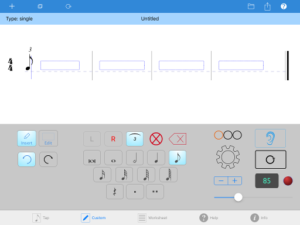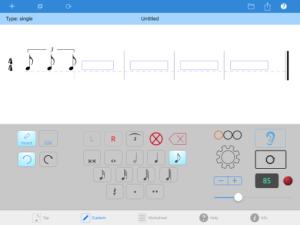Recently I’ve received some support emails from users asking about custom triplets and other tuplets. Two things became apparent: 1) The method for creating tuplets is not completely clear for some users; and 2) there were some bugs related to tuplet creation. To address the first point, here is a tutorial which should help clarify the process. To address the second point, an updated version of Rhythm Lab (3.2.2) with bug fixes has been submitted to the App Store for review, and should be available shortly.
Creating Tuplets
1. Upon opening the tuplet dialog, you will see several settings:
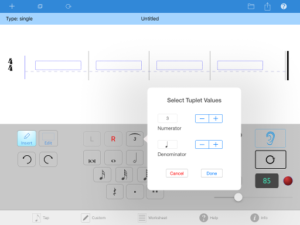
a) a numerator field with a +/- stepper control;
b) a denominator field with a +/- stepper control;
c) Cancel and Done buttons.
Important! The denominator value cannot be larger than the currently available space in the measure. For example, if there are only two quarter note beats available in the measure, the largest possible denominator is a half note. In that case, if you select a value larger than a half note, nothing will happen. The dialogue will remain on the screen, waiting for a permissible denominator value.
2. Once the Done button is pressed, the dialog will disappear and the Tuplet Button will be highlighted in blue, displaying the numerator value.
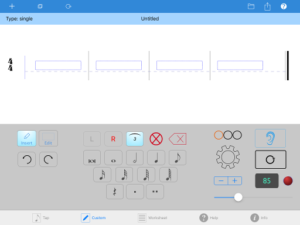
3. With the Tuplet Button highlighted, you may now select a rhythmic value to enter into the tuplet group. Simply select the value you want and tap anywhere in the white pattern region to insert it. Important! If you select a value larger than the denominator value, you will get an error message! For example, if you selected a quarter note as the denominator, and try to enter a half note value into the tuplet group, you will get an error message.
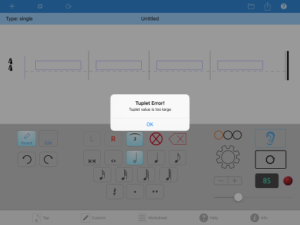
4. Continue to select and enter rhythmic values until the tuplet is finished.