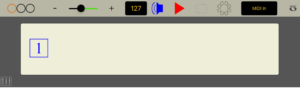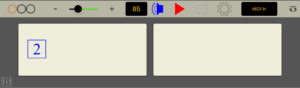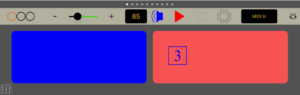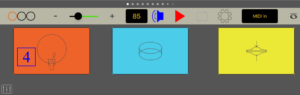Rhythm Lab Basics
Getting Started
- Open the app by tapping the Rhythm Lab icon on the iPad home screen.
- Select a set of rhythm patterns to tap using the menus at the top left of the menu bar. The disclosure button (<) opens the main menu.
- Scroll to different patterns in the set by swiping sideways on the main pattern window, or by tapping on the page control (black strip with little gray circles just below the tap window).
- Listen to the pattern by tapping the “listen” button (blue loudspeaker icon).
- Practice tapping the pattern by selecting the “start” button (red triangle icon), and then tapping the rhythm on the appropriate tap pad(s).
- Change the tempo incrementally by pressing the “-” and “+” buttons on each side of the green tempo slider, or make bigger changes by dragging the slider button left or right. The new tempo (beats-per-minute) will display on the black metronome button.
Rhythm Patterns
Rhythm Lab opens on the Tap Screen. The default pattern set is Level 1A, which contains 14 patterns (1). You can scroll to any of these patterns by swiping the main tap screen left or right (2), or by tapping on the page control strip at the bottom of the pattern area (3).
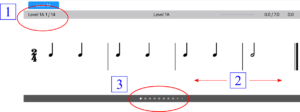
Tap Controls
The tap controls are located immediately below the rhythm pattern. The count-in measure controls are at the far left (1). Rhythm Lab allows up to three count-in measures. The orange circles indicate the number of count-in measures, and you can increase or decrease the number of measures by tapping on the left or right side of the control.
The metronome controls (2) are located next to the count-in measure controls. Use the slider to make large changes in metronome BPM (beats per minute), and the “-” and “+” controls to change the BPM incrementally.
The transport controls (3) are located to the right of the metronome controls. The blue “speaker” control starts and stops playback of the rhythm pattern. You can use this to hear exactly how the pattern should sound, or to tap along with the pattern without being tested. The red “start” button begins a testing session, which will evaluate and grade your ability to tap the rhythm accurately.
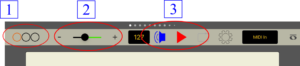
Tap Pads
The tap pads are located directly below the tap controls. The number of pads varies with the type of rhythm pattern. There is one large pad (1) for single patterns, two side-by-side pads for double patterns (2), two side-by-side (left/right) pads for drum patterns (3), and three pads (hihat, snare, kick drum) for drum kit patterns (4).